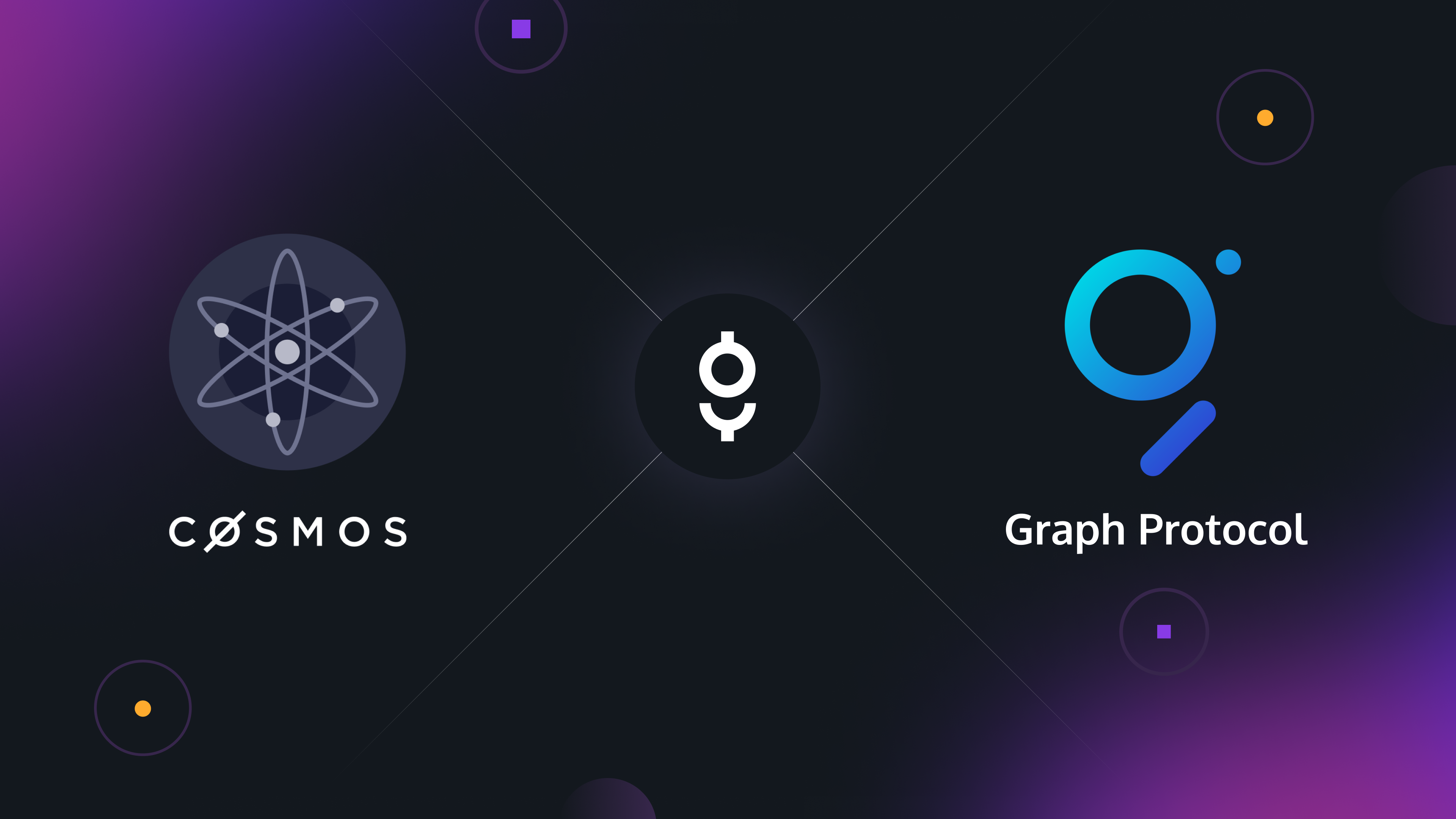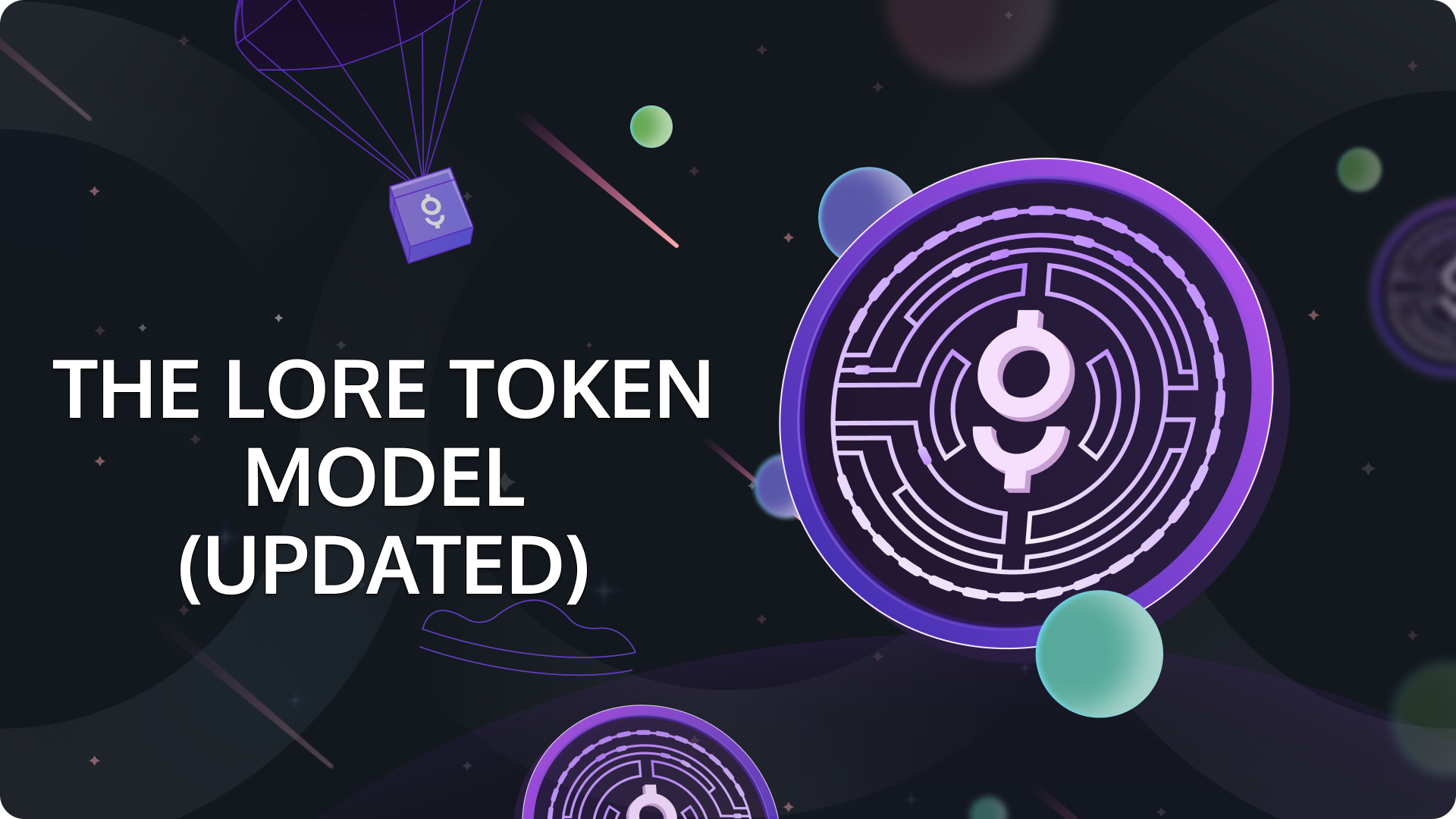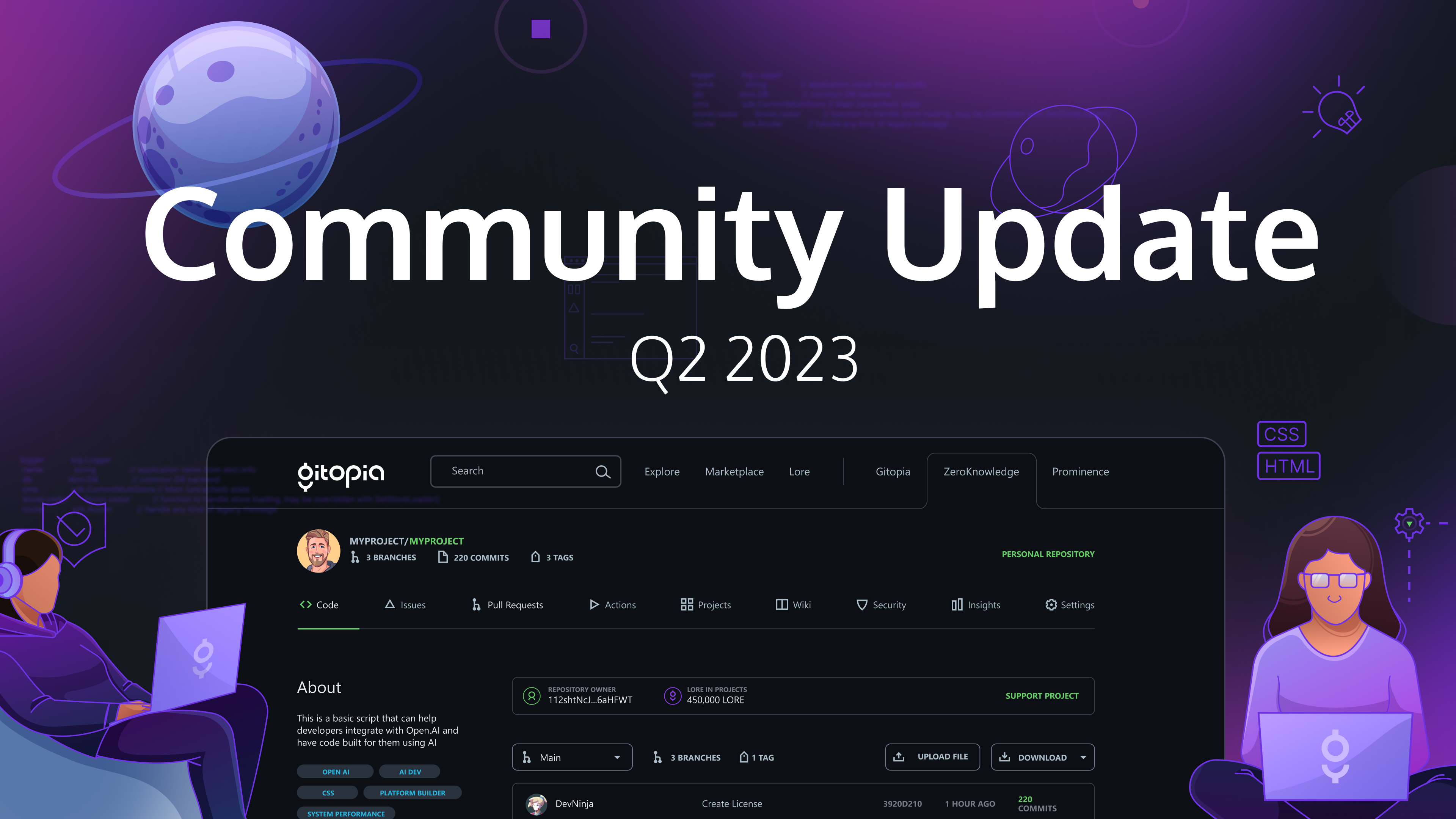In the ever-evolving landscape of blockchain technology, efficient data indexing and querying are paramount. The Graph Protocol provides a decentralized and robust solution to index and query data from blockchains. By leveraging The Graph, developers can build and query open APIs, known as subgraphs, making blockchain data easily accessible and searchable. This capability is essential for creating dynamic, data-driven applications and services. We rely on it to efficiently load Gitopia’s user dashboard.
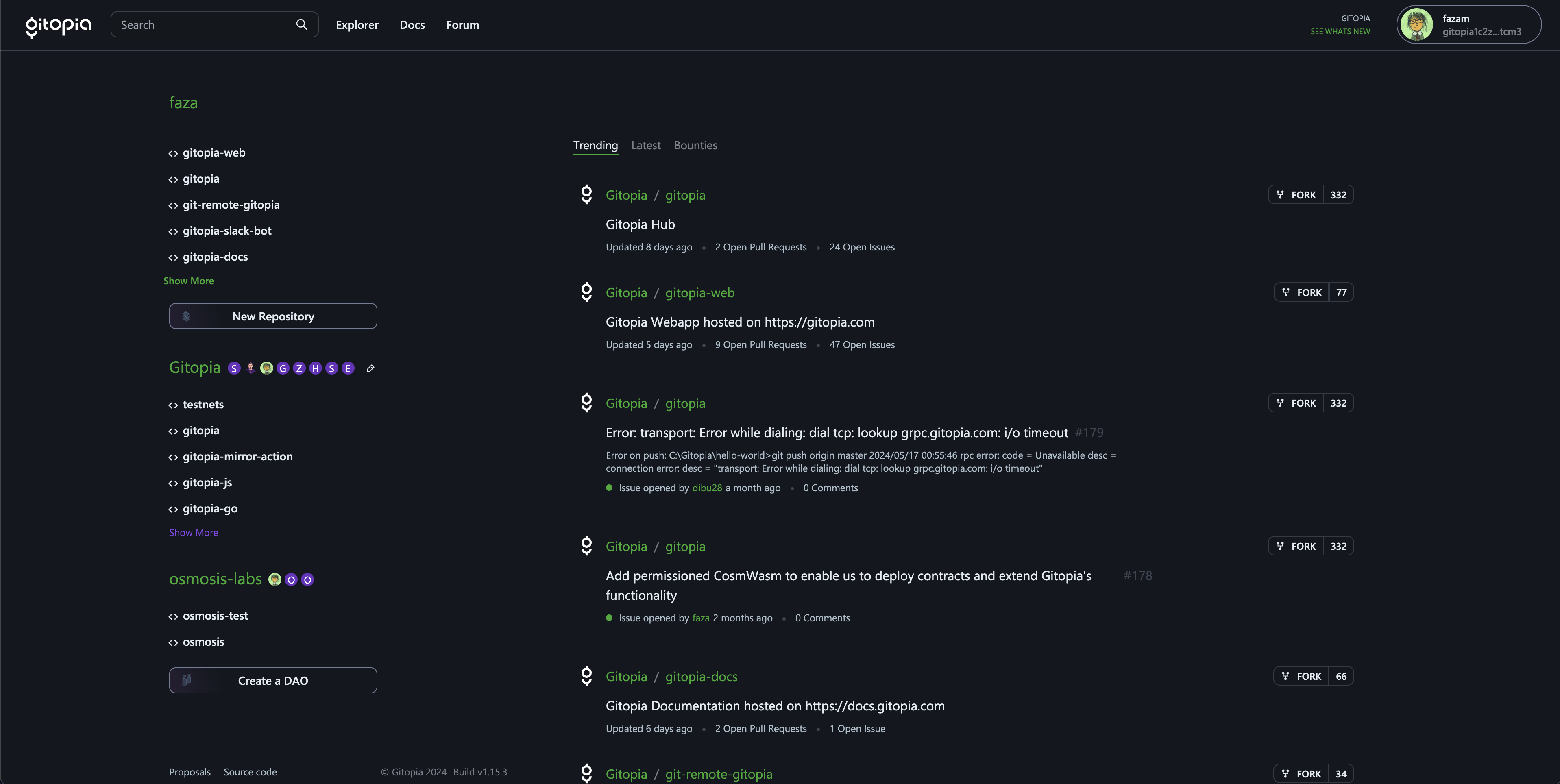
In our previous blog post, we explored how to integrate The Graph Protocol with the Cosmos blockchain. Today, we will delve deeper into the implementation details and provide a comprehensive setup guide for running an indexer. This guide will help you maintain continuous indexing, even as the gitopiad binary evolves through various upgrades. This setup is crucial for Gitopia and serves as a template for other Cosmos chains aiming to implement similar solutions.
Prerequisites
- Firehose-Cosmos: Required to process and stream blockchain data efficiently.
- All versions of
gitopiadbinaries and their respective upgrade heights. - Node.js, Docker, Git: Essential development tools.
- A JSON or YAML configuration file to track binary versions and upgrade heights.
Setting Up the Development Environment
Ensure your environment is ready by installing necessary tools and configuring Firehose-Cosmos.
Step 1: Install Required Tools
Install Go
#!/bin/bash
wget https://golang.org/dl/go1.19.9.linux-amd64.tar.gz
sudo tar -C /usr/local -xzf go1.19.9.linux-amd64.tar.gz
sudo sh -c "echo export PATH=$PATH:/usr/local/go/bin >> /etc/profile"
export PATH=$PATH:/usr/local/go/bin
Install Docker
#!/bin/bash
sudo apt-get update -y
sudo apt-get install -y \
apt-transport-https \
ca-certificates \
curl \
gnupg \
lsb-release \
build-essential \
pkg-config \
make \
jq
curl -fsSL https://download.docker.com/linux/ubuntu/gpg | sudo gpg --dearmor -o /usr/share/keyrings/docker-archive-keyring.gpg
echo \
"deb [arch=amd64 signed-by=/usr/share/keyrings/docker-archive-keyring.gpg] https://download.docker.com/linux/ubuntu \
$(lsb_release -cs) stable" | sudo tee /etc/apt/sources.list.d/docker.list > /dev/null
sudo apt-get update
sudo apt-get install -y docker-ce docker-ce-cli containerd.io
sudo usermod -aG docker ${USER}
sudo apt-get install -y docker-compose
Install node and yarn
curl -fsSL https://deb.nodesource.com/setup_20.x | sudo -E bash - &&\
sudo apt-get install -y nodejs
sudo npm install -g yarn
Setup Filesystem
First you need to check the available disks using lsblk and identify the newly attached disk (usually /dev/sdb) before formatting and mounting it.
#!/bin/bash
# This command wipes the disk, make sure you backup important data, if any
sudo mkfs.ext4 -m 0 -E lazy_itable_init=0,lazy_journal_init=0,discard /dev/sdb
sudo mkdir /var/gitopia
sudo mount -o discard,defaults /dev/sdb /var/gitopia
sudo chmod a+x /var/gitopia
sudo chmod a+w /var/gitopia
mkdir -p /var/gitopia/data
sudo chown ubuntu:ubuntu /var/gitopia/lost+found # fixes init errors
Step 2: Prepare gitopiad binaries and configuration file
Setup git remote helper
In this section, we will guide you through the process of installing Gitopia’s git remote helper. This helper is essential for git to fetch repositories hosted on Gitopia.
curl https://get.gitopia.com | sudo bash
Setup gitopiad binaries for firehose
To add firehose compatibility you just need to replace cometbft or tendermint in go.mod with the graphprotocol fork of tendermint of your version.
Let’s start with the latest version to show how to make this change and then follow this for all other binaries for the upgrade heights.
mkdir -p /var/gitopia/binaries
git clone gitopia://gitopia/gitopia
cd gitopia
git checkout v3.3.0
Now open go.mod and replace this line:
replace github.com/tendermint/tendermint => github.com/cometbft/cometbft v0.34.28
with:
replace github.com/tendermint/tendermint => github.com/graphprotocol/tendermint v0.34.28-fh
go mod tidy
make build
mv build/gitopiad /var/gitopia/binaries/gitopiad_fh_v3.3.0
Repeat the process for other required versions:
git checkout v3.2.0
make build
mv build/gitopiad /var/gitopia/binaries/gitopiad_fh_v3.2.0
git checkout v3.0.0
make build
mv build/gitopiad /var/gitopia/binaries/gitopiad_fh_v3.0.0
git stash # go.mod changes are already done in v2.1.1-improved-events-fh.1
git checkout v2.1.1-improved-events-fh.1
go mod tidy
make build
sudo mv build/gitopiad /usr/local/bin/gitopiad
Create configuration file
Create /var/gitopia/upgrade_config.json to keep track of binary versions and upgrade heights. You can refer your blockchain’s software upgrade proposals to get the respective heights and binary version.
{
"upgrades": [
{"height": 6072000, "binary": "/var/gitopia/binaries/gitopiad_fh_v3.0.0"},
{"height": 6446000, "binary": "/var/gitopia/binaries/gitopiad_fh_v3.2.0"},
{"height": 6720000, "binary": "/var/gitopia/binaries/gitopiad_fh_v3.3.0"}
]
}
Step 3: Automate Firehose Restart
Create a /var/gitopia/firehose.sh to handle stopping Firehose, replacing the binary, and restarting Firehose.
#!/bin/bash
CONFIG_FILE="/var/gitopia/upgrade_config.json"
FIREHOSE_SERVICE="firehose"
JQ_PATH="/usr/bin/jq"
LAST_UPGRADED_HEIGHT_FILE="/var/gitopia/last_upgraded_height"
stop_firehose() {
echo "Stopping Firehose service..."
sudo systemctl stop $FIREHOSE_SERVICE
if [ $? -ne 0 ]; then
echo "Failed to stop Firehose service"
exit 1
fi
}
start_firehose() {
echo "Starting Firehose service..."
sudo systemctl start $FIREHOSE_SERVICE
if [ $? -ne 0 ]; then
echo "Failed to start Firehose service"
exit 1
fi
}
update_binary() {
local binary_path=$1
echo "Updating gitopiad binary to $binary_path"
sudo cp $binary_path /usr/local/bin/gitopiad
if [ $? -ne 0 ]; then
echo "Failed to copy gitopiad binary"
exit 1
fi
sudo chmod +x /usr/local/bin/gitopiad
if [ $? -ne 0 ]; then
echo "Failed to make gitopiad binary executable"
exit 1
fi
}
handle_upgrade() {
local height=$1
local binary_path=$2
echo "Handling upgrade at height $height with binary $binary_path"
stop_firehose
update_binary $binary_path
start_firehose
echo "Firehose restarted with new binary at height $height"
echo $height > $LAST_UPGRADED_HEIGHT_FILE
}
# Ensure jq is installed
if ! [ -x "$JQ_PATH" ]; then
echo "jq could not be found at $JQ_PATH. Please install jq to proceed."
exit 1
fi
# Fetch the node status and debug the output
status=$(curl -s http://localhost:26657/status)
echo "Node status: $status"
current_height=$(echo $status | $JQ_PATH .result.sync_info.latest_block_height | tr -d '"')
if [ -z "$current_height" ]; then
echo "Failed to retrieve current block height"
exit 1
else
echo "Current block height: $current_height"
fi
if [ ! -f "$CONFIG_FILE" ]; then
echo "Configuration file $CONFIG_FILE does not exist"
exit 1
fi
# Get the last upgraded height
if [ -f "$LAST_UPGRADED_HEIGHT_FILE" ]; then
last_upgraded_height=$(cat $LAST_UPGRADED_HEIGHT_FILE)
else
last_upgraded_height=0
fi
echo "Last upgraded height: $last_upgraded_height"
# Read and process upgrades
$JQ_PATH -c '.upgrades[]' "$CONFIG_FILE" | while read -r upgrade; do
height=$(echo $upgrade | $JQ_PATH .height)
binary=$(echo $upgrade | $JQ_PATH -r .binary)
echo "Checking upgrade: height=$height, binary=$binary"
echo "Current block height: $current_height"
if (( current_height >= height && height > last_upgraded_height )); then
handle_upgrade $height $binary
else
echo "No upgrade needed for height $height"
fi
done
Step 4: Schedule the Script
Give executable permission to the file
sudo chmod +x /var/gitopia/firehose.sh
Schedule the script to run periodically using a cron job.
# Edit crontab
crontab -e
# Add the following line to run the script every 10 minutes
*/10 * * * * /var/gitopia/firehose.sh 2>&1 | logger -t height-checker
You can check the crontab logs by grepping the syslog logs with the tag that we used above:
grep 'height-checker' /var/log/syslog
Step 5: Setting up the firehose indexer
Firehose is responsible for extracting data from blockchain nodes in a highly efficient manner.
Create a /var/gitopia/config.toml.
[deployment]
[[deployment.rule]]
shard = "primary"
indexers = [ "default" ]
[store]
[store.primary]
connection = "postgresql://graph-node:let-me-in@postgres:5432/graph-node"
pool_size = 10
[chains]
ingestor = "block_ingestor_node"
[chains.gitopia]
shard = "primary"
protocol = "cosmos"
provider = [
{ label = "gitopia", details = { type = "firehose", url = "http://host.docker.internal:9030" }},
]
Deploying the Graph node
Create a docker-compose.yml file
version: '3'
services:
ipfs:
image: ipfs/go-ipfs:v0.10.0
ports:
- '5001:5001'
volumes:
- /var/gitopia/data/ipfs:/data/ipfs
postgres:
image: postgres
ports:
- '5432:5432'
command:
[
"postgres",
"-cshared_preload_libraries=pg_stat_statements"
]
environment:
POSTGRES_USER: graph-node
POSTGRES_PASSWORD: let-me-in
POSTGRES_DB: graph-node
PGDATA: "/data/postgres"
POSTGRES_INITDB_ARGS: "-E UTF8 --locale=C"
volumes:
- /var/gitopia/data/postgres:/var/lib/postgresql/data
graph-node:
image: graphprotocol/graph-node:v0.31.0
ports:
- '8000:8000'
- '8001:8001'
- '8020:8020'
- '8030:8030'
- '8040:8040'
depends_on:
- ipfs
- postgres
extra_hosts:
- host.docker.internal:host-gateway
environment:
GRAPH_NODE_CONFIG: /etc/config.toml
postgres_host: postgres
postgres_user: graph-node
postgres_pass: let-me-in
postgres_db: graph-node
ipfs: 'ipfs:5001'
ethereum: 'mainnet:http://host.docker.internal:8545'
GRAPH_LOG: debug
GRAPH_ALLOW_NON_DETERMINISTIC_FULLTEXT_SEARCH: 'true'
GRAPH_ALLOW_NON_DETERMINISTIC_IPFS: 'true'
volumes:
- /var/gitopia/config.toml:/etc/config.toml
Step 6: Set Up firehose-cosmos and Graph Node
firehose-cosmos is the Firehose integration for Cosmos chains.
Configure and Build firehose-cosmos
#!/bin/bash
cd $HOME
curl -L https://github.com/graphprotocol/firehose-cosmos/releases/download/v0.6.0/firecosmos_linux_amd64 > firecosmos
sudo mv firecosmos /usr/local/bin/firecosmos
sudo chmod +x /usr/local/bin/firecosmos
Increase Default Limits
#!/bin/bash
export HOME=/home/ubuntu
export PATH=$PATH:/usr/local/go/bin
sudo bash -c 'echo "* soft nofile 3000000" >> /etc/security/limits.conf'
sudo bash -c 'echo "* hard nofile 3000000" >> /etc/security/limits.conf'
sudo bash -c 'echo "* soft nproc unlimited" >> /etc/security/limits.conf'
sudo bash -c 'echo "* hard nproc unlimited" >> /etc/security/limits.conf'
sudo bash -c 'echo "fs.file-max = 3000000" >> /etc/sysctl.conf'
sudo sysctl -p
sudo bash -c 'echo "session required pam_limits.so" >> /etc/pam.d/common-session'
ulimit -n
Configure Gitopia Node Config
gitopiad init --chain-id=gitopia gitopia-graphql --home=/var/gitopia/.gitopia
curl https://raw.githubusercontent.com/gitopia/mainnet/master/genesis.tar.gz -o genesis.tar.gz
tar -xvf genesis.tar.gz
mv genesis.json /var/gitopia/.gitopia/config/genesis.json
sed -i "s#laddr = \"tcp://127.0.0.1:26657\"#laddr = \"tcp://0.0.0.0:26657\"#g" /var/gitopia/.gitopia/config/config.toml
sed -i 's/cors_allowed_origins = \[\]/cors_allowed_origins = \["*"\]/g' /var/gitopia/.gitopia/config/config.toml
sed -i 's/enabled-unsafe-cors = false/enabled-unsafe-cors = true/g' /var/gitopia/.gitopia/config/app.toml
sed -i 's#seeds = ""#seeds = "[email protected]:11356,[email protected]:57656,[email protected]:11356"#' /var/gitopia/.gitopia/config/config.toml
sed -i 's#persistent_peers = ""#persistent_peers = "[email protected]:10056,c42c22d883d6ccb4cd8008dc8d5139298e631e58@gitopia.arc.peer.stakevillage.net:14256"#' /var/gitopia/.gitopia/config/config.toml
sed -i 's#unconditional_peer_ids = ""#unconditional_peer_ids = "b07d85fd94c1356d59b8352b792dbab45e225dcc,c42c22d883d6ccb4cd8008dc8d5139298e631e58"#' /var/gitopia/.gitopia/config/config.toml
echo "[extractor]
enabled = true
output_file = \"stdout\"" >> /var/gitopia/.gitopia/config/config.toml
Create Firehose Configuration File
Create /var/gitopia/firehose.yaml
start:
args:
- reader
- merger
- firehose
- relayer
flags:
common-first-streamable-block: 1
firehose-grpc-listen-addr: ":9030"
reader-mode: node
reader-node-path: /usr/local/bin/gitopiad
reader-node-args: start --x-crisis-skip-assert-invariants --home=/var/gitopia/.gitopia
reader-node-logs-filter: "module=(p2p|pex|consensus|x/bank)"
relayer-max-source-latency: 99999h
Step 7: Configure Systemd Services
Create systemd service files for Firehose and Docker Compose.
Firehose Service
Create a file /etc/systemd/system/firehose.service
[Unit]
Description=Firehose Service
After=network-online.target
[Service]
Type=simple
User=ubuntu
WorkingDirectory=/var/gitopia
ExecStart=/usr/local/bin/firecosmos start -c /var/gitopia/firehose.yaml
RestartSec=3
Restart=always
LimitNOFILE=infinity
LimitNPROC=infinity
[Install]
WantedBy=multi-user.target
Docker Compose Service
Create a file /etc/systemd/system/docker-comp.service
[Unit]
Description=Docker Compose graph node
After=firehose.service
[Service]
Type=simple
User=ubuntu
WorkingDirectory=/var/gitopia
ExecStart=/usr/bin/docker-compose up -d
[Install]
WantedBy=multi-user.target
Step 8: Enable and Start Services
sudo systemctl daemon-reload
sudo systemctl enable firehose.service
sudo systemctl enable docker-comp.service
sudo systemctl start firehose.service
sudo systemctl start docker-comp.service
If everything worked correctly docker-compose logs should show something like this:
INFO Blockstream connected, consuming blocks, network_name: gitopia, provider: gitopia, component: CosmosFirehoseBlockIngestor
If you don’t see this logs and instead see errors, check the last section of this article for troubleshooting.
Step 9: Deploy gitopia-subgraph
Clone and load the ipfs files to bootstrap with genesis data.
git clone gitopia://gitopia/gitopia-subgraph
cd gitopia-subgraph
yarn
cp tests/data/*.json /var/gitopia/data/ipfs/.
# gitopia_ipfs_1 is the name of the ipfs docker container
docker exec -it gitopia_ipfs_1 sh -c 'ipfs add $(find data/ipfs -name "*.json")'
Now let’s deploy the graph:
yarn codegen # creates the required generated files
yarn build # builds wasm files
yarn create-local # creates a graph with the above give name gitopia/gitopia
yarn deploy-local # deploys the graph to the local node
# Which version label to use? (e.g. "v0.0.1"): v0.0.1
The successful output of deploying the graph would be
Build completed: QmXHtE2CPtVwzDTg1X4vMwkexZKrbiL1XDKvcSDnJd2MED
Deployed to http://localhost:8000/subgraphs/name/gitopia/feed-alpha/graphql
Subgraph endpoints:
Queries (HTTP): http://localhost:8000/subgraphs/name/gitopia/feed-alpha
Open the above URL http://localhost:8000/subgraphs/name/gitopia/feed-alpha in your browser and enter the query to fetch all the organizations with their attributes.
query MyQuery {
users {
id
username
userId
}
}
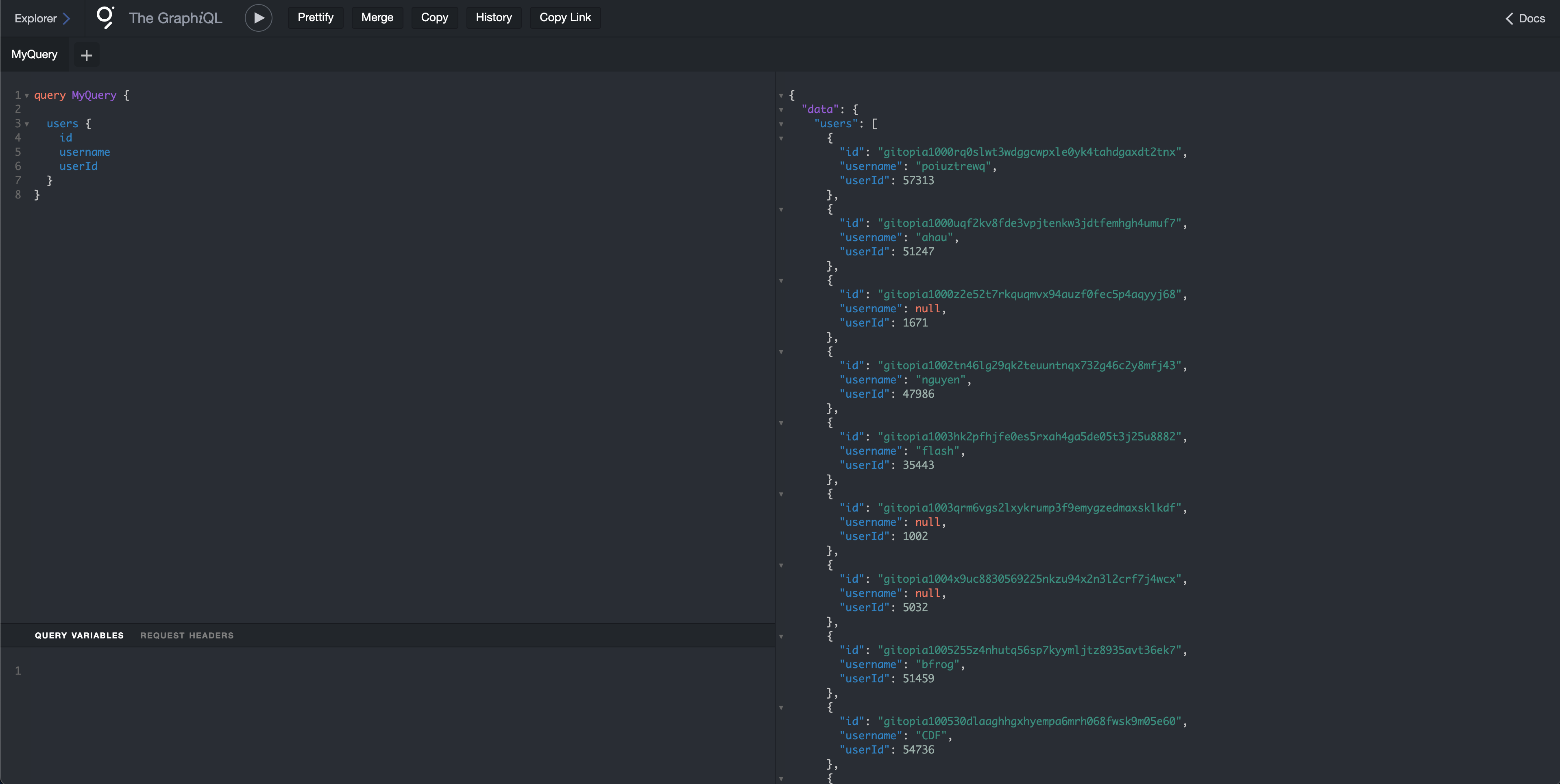
You can also filter/search query using contains, eg.
query MyQuery {
users(where: {username_contains: "gitopia"},) {
id
username
userId
}
}
This query will filter and return all the users whose name contains the string gitopia.
You can find the complementing source code here which also contains the configuration files.
Troubleshooting
Here are a few errors that you might encounter and how to resolve them. Please report to us if you find any other errors, we will keep adding to this list.
error trying to connect: tcp connect error: Connection refused (os error 111)
This happens usually because of a incorrect setup or corruption of node db. You should check the journalctl logs for more details on the error sudo journalctl firehose -f.
If the setup is correct and the issue is corruption, you can fix it by
sudo systemctl stop firehose && gitopiad tendermint unsafe-reset-all --home /var/gitopia/.gitopia && sudo systemctl start firehose
docker-compse logs -f does not show graph node indexing from firehose
Sometimes when firehose(gitopiad) takes substancial time for intial peering and starting the sync, the graph-node times out. An easy way to fix this would be to clear the docker-compose service and restart
cd /var/gitopia/
docker-compose down
docker-compose up -d
utf-8 errors in firehose logs, node halted
This is fixed by restarting the firehose service until it moves ahead of these errors.
sudo systemctl restart firehose
Conclusion
By following this guide, you have successfully set up a continuous indexing process for Gitopia using the Graph Protocol and firehose-cosmos. This robust setup ensures that your indexer remains up-to-date, even as the underlying gitopiad binary evolves with new upgrades.
With this configuration, you can efficiently index and query blockchain data, enabling developers to build and query open APIs (subgraphs) seamlessly. This setup not only benefits Gitopia but also serves as a valuable reference for other Cosmos chains aiming to implement similar solutions.
Remember to monitor the indexing process and update your binaries and configurations as needed. Continuous maintenance and monitoring will help ensure the stability and reliability of your indexing service.
- - -
About Gitopia
Gitopia is the next-generation Decentralized Code Collaboration Platform fuelled by a decentralized network and interactive token economy. It is designed to optimize the open source software development process through collaboration, transparency, and incentivization.
Follow us
Website : https://gitopia.com/
Telegram: https://t.me/Gitopia
Discord : https://discord.com/invite/mVpQVW3vKE
Twitter : https://twitter.com/gitopiaDAO